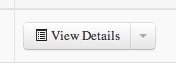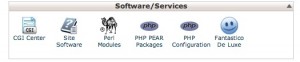05 Nov How to get started blogging with NEPA Geeks – Part 3 – building your blog
How to get started blogging with NEPA Geeks – Part 3 – Building your blog
In Part 2 of our series on how to get started blogging with NEPA Geeks, we showed you how to go through the process of purchasing an NEPA Geeks hosting plan. Now, we’ll show you how to build your blog.
If you haven’t done so already, log into your account at http://www.nepageeks.com/hosting/clientarea.php
Once inside, our one-click setup tool makes it a snap to get a WordPress blog installed on your hosting account. Simply click on the link to Products/Services in the right-hand side of the screen, or from the drop-down menu, click “Services” and then “My Services.”
On the next page, scroll down and click on the “View Details” button. It looks like this:
Next log into cPanel by clicking the “Login to cPanel,” which looks like this:
Once in cPanel, scroll down and look for the “Fantastico De Luxe” icon (it looks like a blue smiley face, as pictured below):
Fantastico will allow you to install more than a dozen services and platforms, but for now, click on WordPress under the Blogs section of the menu to the left.
Next, click “New Installation.” If this is going to be your main site, leave the install directory blank. Fill out the rest of the forms as you see fit and then click “Install WordPress.” Assuming everything goes correctly, click “Finish Installation.” Make sure to write down your username and password for your new blog.
Once WordPress has been installed, it’s time to log in to your WordPress blog. To log in, simply add /wp-admin/ to the end of your domain name. For example, yoursite.com/wp-admin/
Enter your username and password in the boxes on this page and you’re in! Now you’re ready to make your first blog post, which we’ll cover in Part 4 of our series on how to get started blogging with NEPA Geeks.