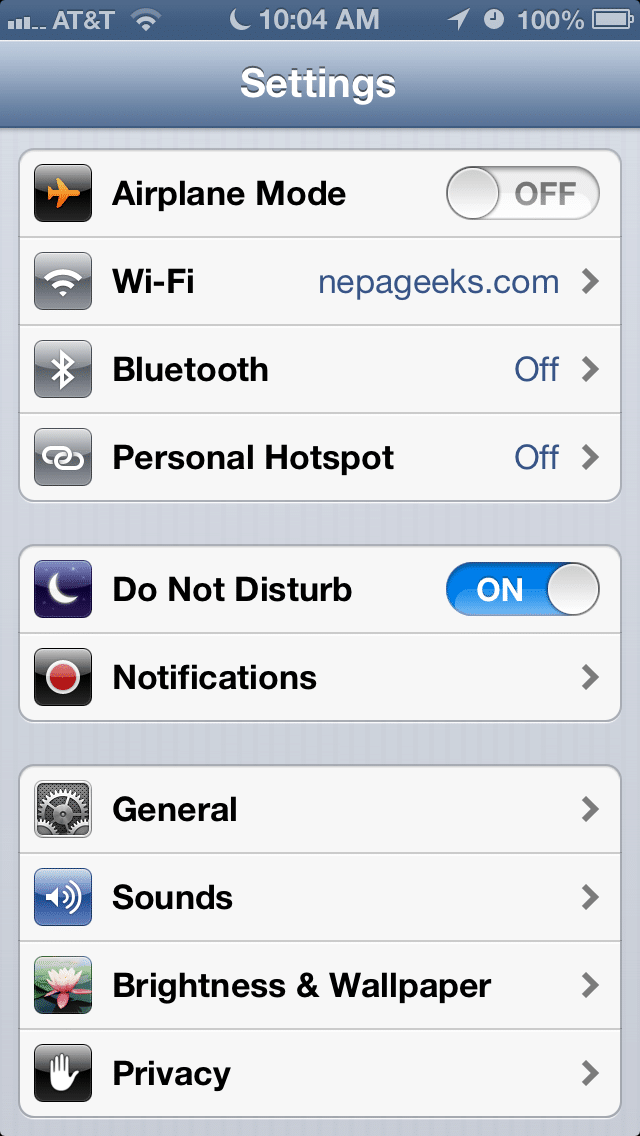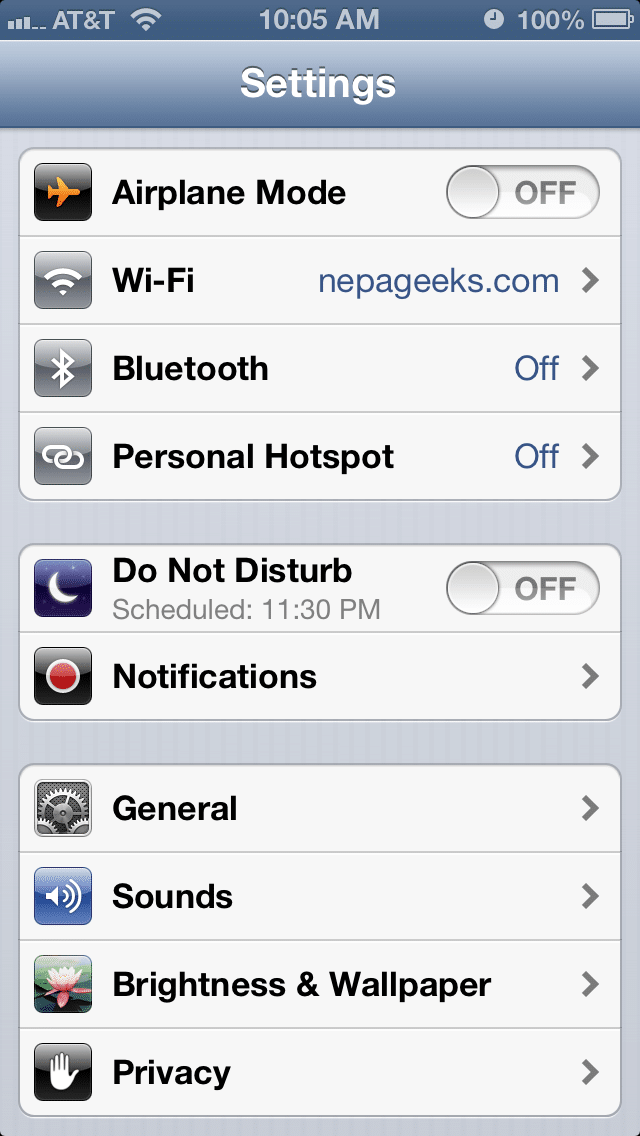02 Jan How to fix iPhone’s “Do Not Disturb” not turning off
iPhone’s Do Not Disturb not turning off?
Not getting notifications on your iPhone, iPad or iPod Touch today? Wondering what the little moon icon on your status bar means? Read on.
If you noticed that iPhone’s Do Not Disturb won’t turn off after January 1st, 2013, you aren’t alone. This morning, I noticed that the crescent moon “do not disturb” icon on my iPhone was still being displayed in the status bar at the top of screen despite being scheduled to turn itself off after 7 a.m. I didn’t think much of it until I learned that this is a bug that is affecting a lot of iPhone users.
For some reason, if you set the feature to turn on December 31, 2012, it doesn’t automatically switch itself off after January 1, 2013. Note that the built-in alarm in iOS still functions (as mine did, this morning) but you’ll be missing notifications, including those from other alarm apps that you might be using. Fortunately, it’s very easy to fix.
To fix the Do Not Disturb not turning off bug, just turn it off. Seriously. The Do Not Disturb function will resume functioning as normal, turning back on and off at the scheduled times. Easy, right? Well, just in case, here’s how to fix the iPhone’s Do Not Disturb bug.
Step 1: Tap the “Settings” icon on your iPhone.
Step 2: If the Do Not Disturb switch is set to On (as seen in the picture below,) simply tap the switch to turn it off.
Notice that the scheduled “switch on” time returns as seen in the next picture.
And that’s it! We’re following along just to see if there are any other problems waiting to pop up since the date change, but this seems to be the one affecting most users.
[Update] It seems that, while this does turn off the Do Not Disturb feature, it doesn’t completely fix the problem. You can still turn the feature off and on at will, but the automatic scheduler doesn’t work. The Do Not Disturb feature can only be switched on and off manually at this time.
Apple is aware of the problem but has issued a statement that the bug will not be fixed until January 7. So, it turns out that the fix isn’t as simple as we were hoping, but at least it can be routed around until Apple gets around to correcting in come Monday.