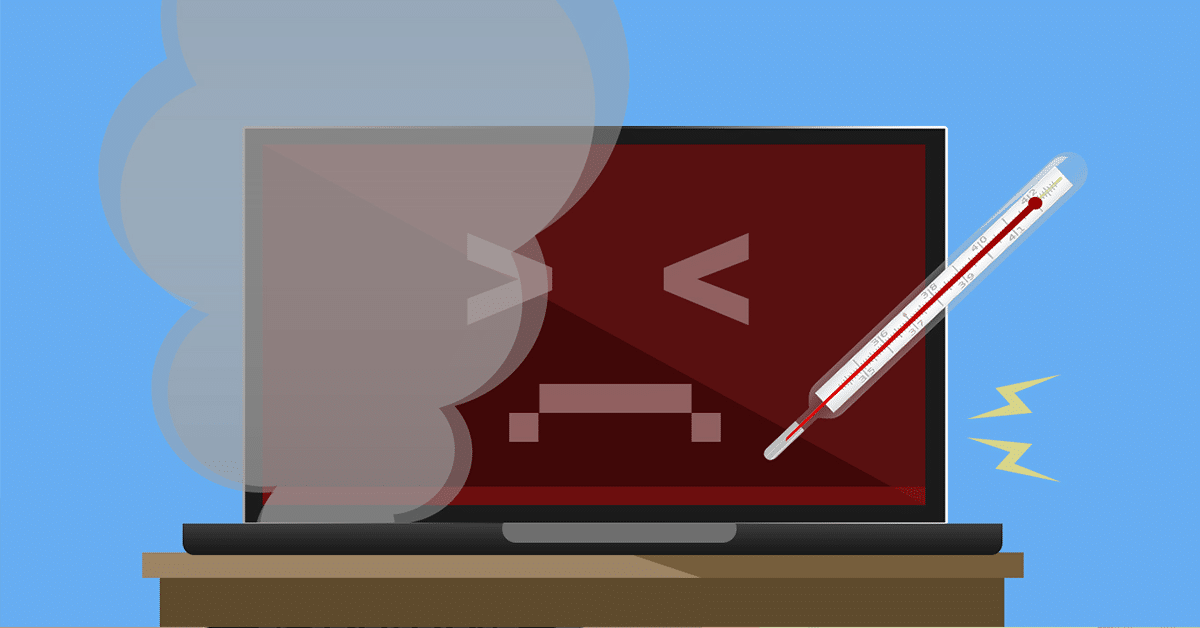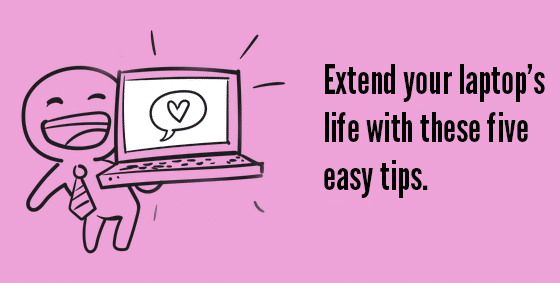14 Jun Overheating Laptops
Is Your Laptop Overheating? Does your laptop have overheating issues?? Electronic components, including large capacity batteries, become warm in use.? Your laptop should never become too hot to handle though.? When a laptop turns hot to the touch or starts to sound like a jet engine, it's likely overheating. Modern laptops use nearly silent fans to cool components and keep the system is comfortable and safe to use.? In some cases, the sound the computer makes is the best tool you have to diagnose its running condition.? Excessive heat causes the fans to work harder and faster to compensate.? This jet engine sound is one of the first clues you have to indicate all may not be well. Why So Hot Because of their compact size and portability, laptop computers are particularly prone to overheating problems.? Their tiny footprint puts electronic parts closer together, creates less room for cooling vents and adds a heat generating battery which introduces more hot air into the system. Most laptops have small fans that suck in cool air,?passing it over metal fins to exchange heat from the case. The resulting hot air exhaust is expelled through vents back into the room.? This process prevents heat building up inside the machine.? The constant air cycle keeps the laptop running cool no matter the workload placed on it. This process can be interrupted by any number of factors during operation.? Alongside cool air, computer fans can also suck in dust, stray hairs, even cigarette smoke too.? Smoke in particular contains thick tar which coats the fins, fan blades, and internal components. Foreign debris inside the machine prevents components from working at their best.? Tar, dust, and hair slows down the internal fan and coats the heat generating components and cooling fins.? This coating prevents air exchange and keeping components warm as if they were under a blanket. Causes of Overheating Sometimes the way a laptop is used can cause it to overheat too.? Resting a laptop on thick carpets, blankets, or soft furnishings can block vents, preventing the fans from sucking cold air in or blowing hot air out. Leaving the machine running on carpet or furnishings can cause overheating issues and introduce extra dust into the components too. The best place to rest a laptop while in use is on a hard surface such as a desk, table, or lap tray.? This allows air free access to the vents and helps prevent dust and hairs getting inside the machine. You may also consider using a laptop cooling fan stand Overheating Results As the computer starts running hotter for longer, its fan will attempt to compensate by running faster and more often.? This results in the "jet engine" noise many users report when their computer is struggling to keep up. Unfortunately, once dust, hair, or tar has already found its way into the machine it is notoriously difficult to clean out.? The only way to reset the machine to run cool and quiet is to disassemble the base and clean out its components. Much like a car engine, computer components have a designed temperature range in which they can safely and reliably operate without any issues.? Extended periods of running above the temperature they are designed for can cause damage, sudden failures, and drastically shorten the designed lifespan of the computer. Unlikely Causes Often times seemingly random blue screen computer crashes can be traced back to components that have been overheating inside the computer.? As heat builds up, vulnerable components start to fail, sometimes temporarily, in the hotter temperatures. By the time the computer is rebooted and cooled down the issue is seemingly resolved.? Back in operation, the computer heats up once more and eventually crashes again.? These irregular crashes are highly inconvenient and can sometimes cause data loss too. However, these symptoms are minor compared to a complete write-off of the machine.? For some users, the first sign that their machine is too hot to run safely is when the motherboard is burnt out or their data storage has been irreparably lost. Check out this YouTube video made by HP Support that goes over How to Prevent Overheating an HP Laptop: If your laptop is running hot to the touch or has started to sound loud or irregular, bring it to us for a thorough clean. Visit our Contact Page or give us a call at 570-235-1946. ...