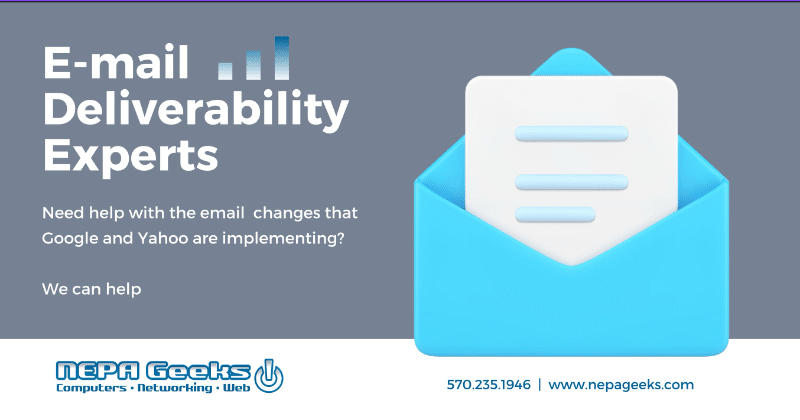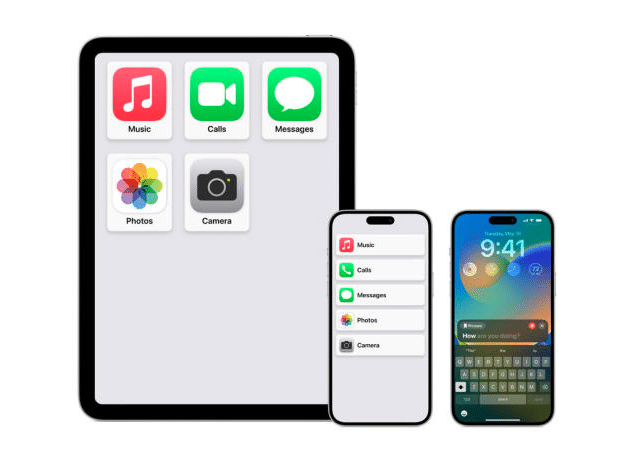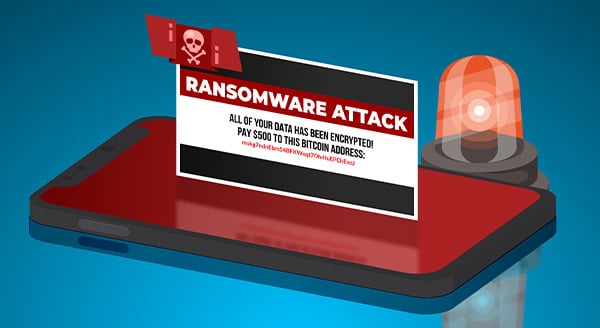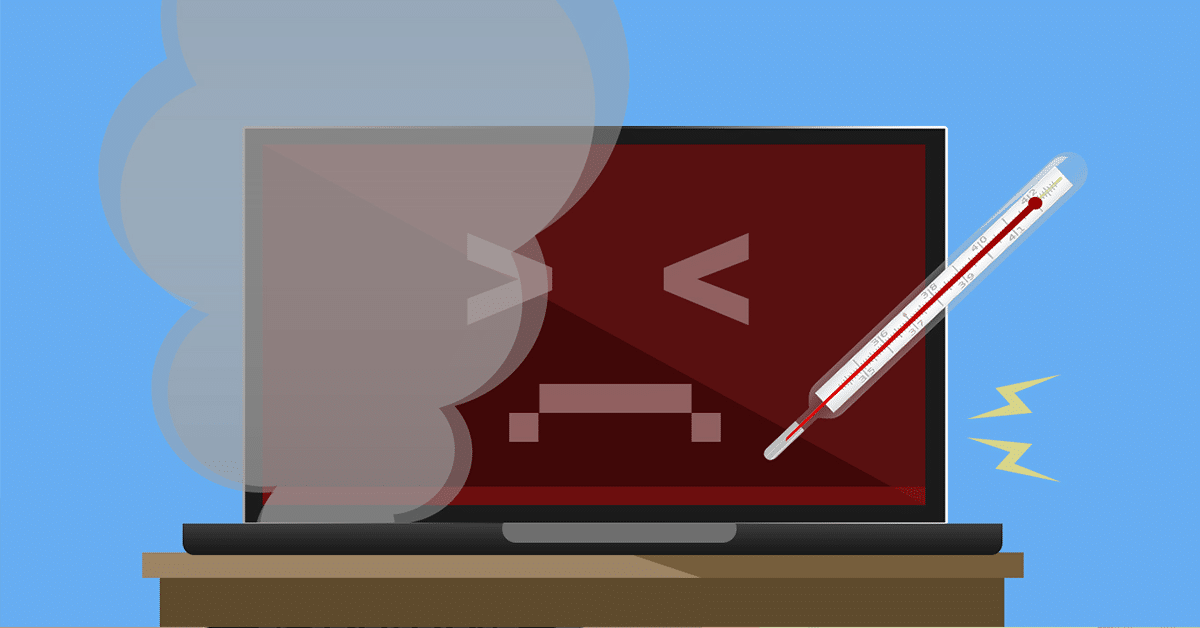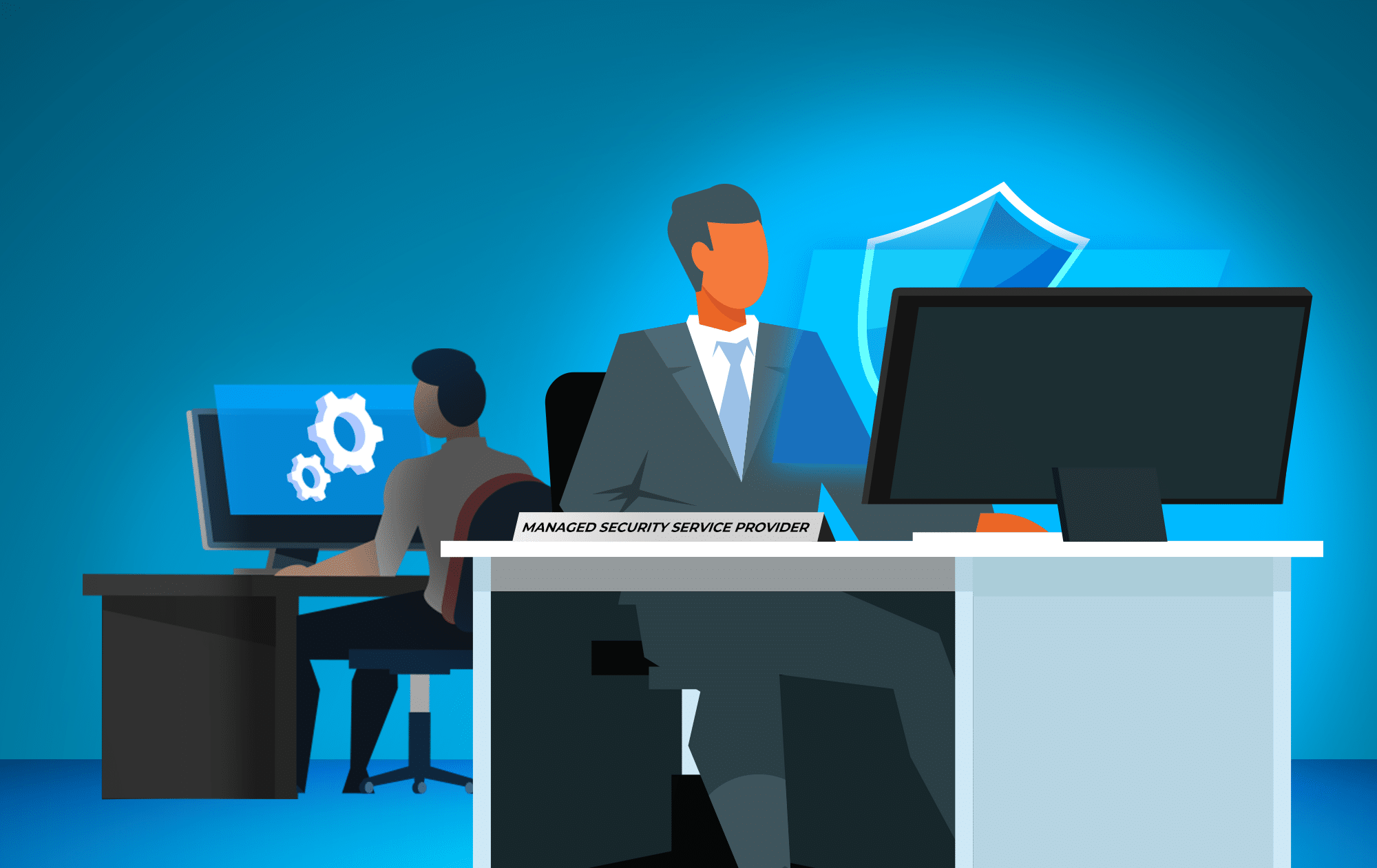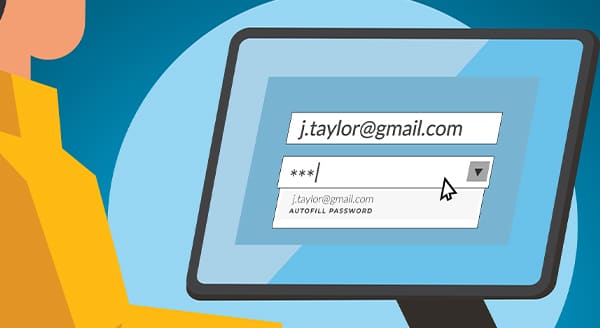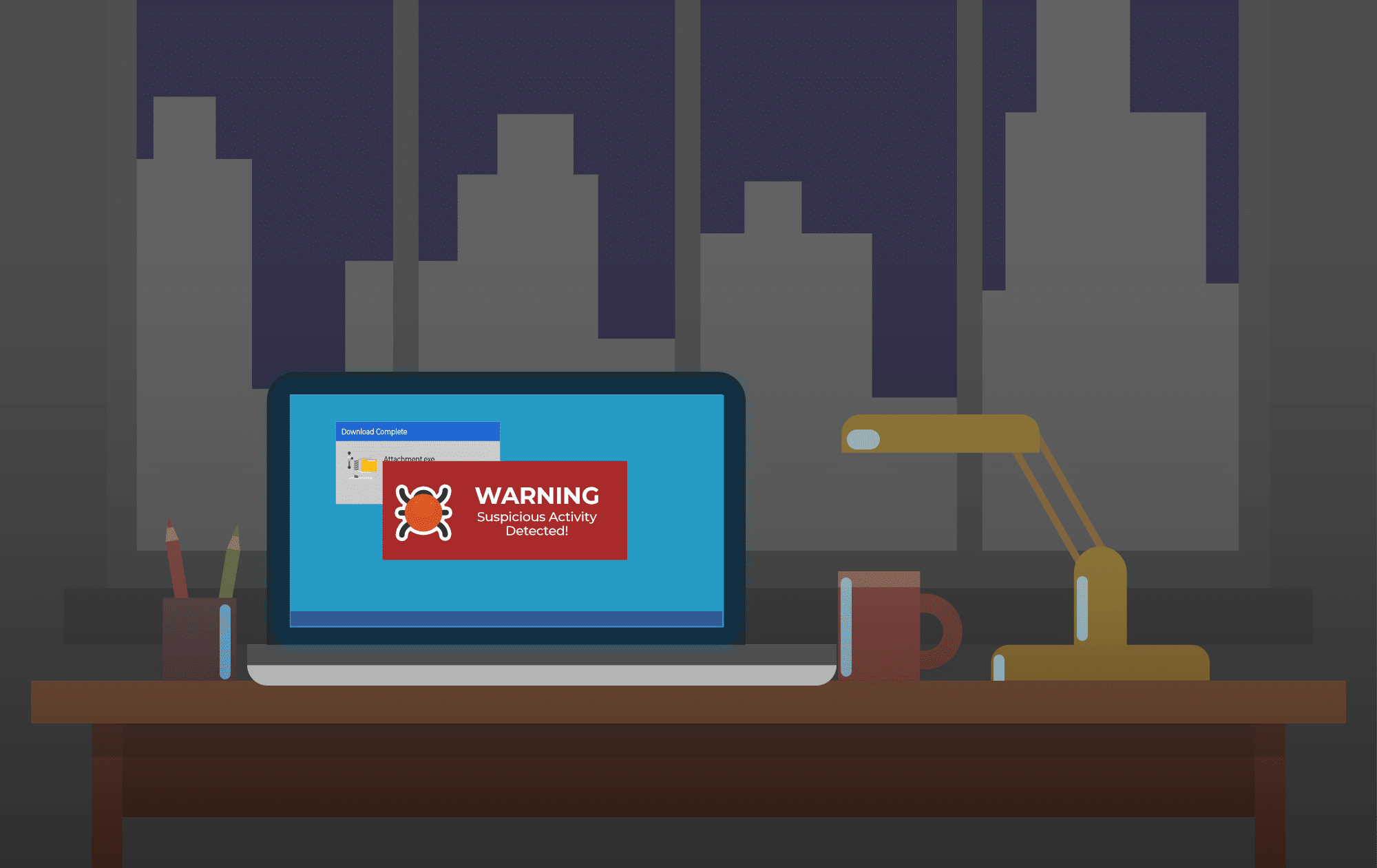28 Feb Mastering Email Deliverability: Navigate the Latest Google & Yahoo Updates with Our Expertise
In the ever-evolving landscape of digital technology, staying up-to-date and ahead of the curve is essential, especially when it comes to email deliverability. Google and Yahoo, two of the most influential players in the email service industry, have recently announced significant updates that could dramatically impact your email marketing campaigns. Understanding these changes is crucial for maintaining optimal deliverability rates, and we're here to guide you through every step. Google & Yahoo's Email Deliverability Enhancements Google & Yahoo are renowned for its commitment to user experience and security, and its latest updates are designed to further refine email deliverability. These enhancements aim to reduce spam and improve the accuracy of email filtering, ensuring that genuine, valuable emails reach their intended recipients: RETVec Platforms like Gmail, YouTube, and Google Play use text classification models to detect dangerous content, such as phishing schemes, inappropriate messages, and fraud. These models struggle to identify such content because attackers employ strategies like homoglyphs, invisible characters, and excessive keywords to skirt around the classifiers. To enhance the resilience and efficiency of text classifiers, a new multilingual text vectorizer named RETVec has been developed. This tool boosts the models' ability to accurately classify text while significantly cutting down on computational resources (Google Security Blog, 2023). Unsubscribe Button Sometimes users sign up for a service requiring only one-time access but end up receiving endless emails, making it challenging to declutter their inboxes. Companies often complicate the unsubscribe process, placing tiny, hard-to-find unsubscribe links at the bottom of emails. However, Gmail's latest update on Android simplifies this with a new feature. As noted by Android Police, Gmail now includes a prominent 'Unsubscribe' button at the top of email messages, allowing users to easily opt-out of further communications. By clicking this button, Gmail either directly halts future messages or redirects users to the sender's webpage to complete the unsubscribe process. (Skoulding, 2024). Email Authentication The latest policy revision impacts your domain's structure by mandating the implementation of SPF, DKIM, and DMARC for email authentication, confirming the legitimacy of your messages. These acronyms might sound complex, but they play crucial roles: SPF and DKIM records are essential for verifying the authenticity of your emails. They confirm that the domain mentioned in your "from" address actually belongs to you and that an authorized entity (like your mail server or any email service provider you use) is permitted to send emails on your behalf. On the other hand, DMARC provides guidelines on handling emails that fail to authenticate. For an email to clear DMARC, it must succeed in SPF and/or DKIM checks and alignment. (Monica, 2024). Get In Touch Don't let these updates catch you off guard. Reach out to us today to learn how we can help you adapt to these changes and leverage them to your advantage. Together, we can ensure that your online presence is strong, secure, and aligned with the latest industry standards. Contact us now for a consultation and take the first step towards mastering these updates with confidence....