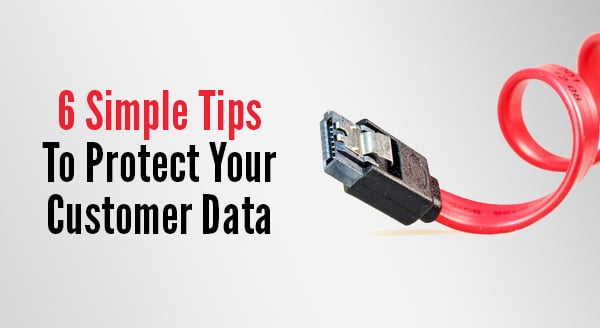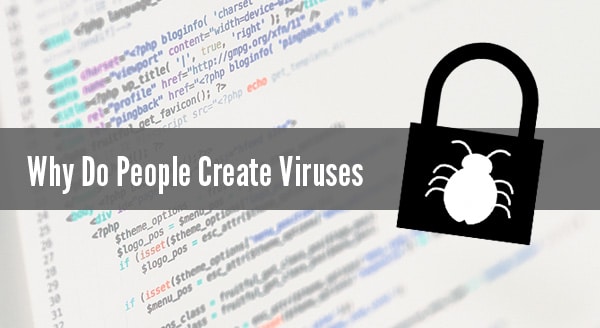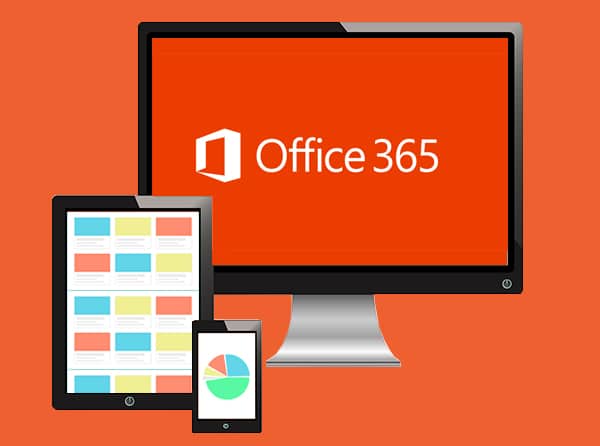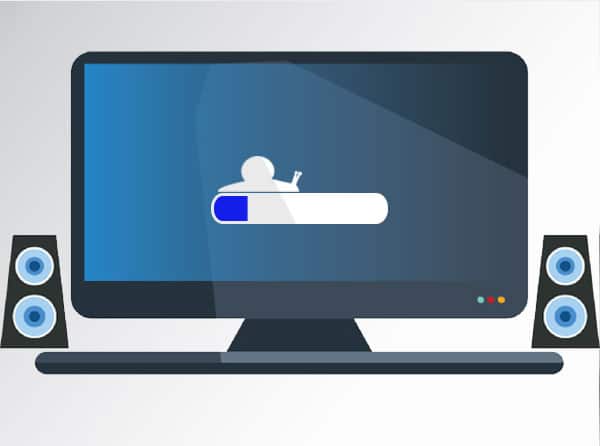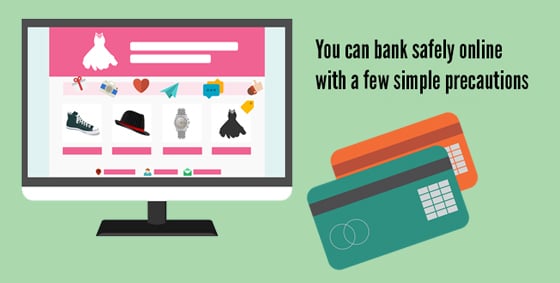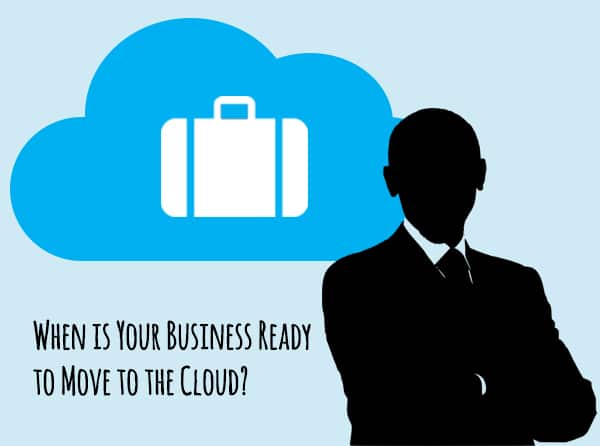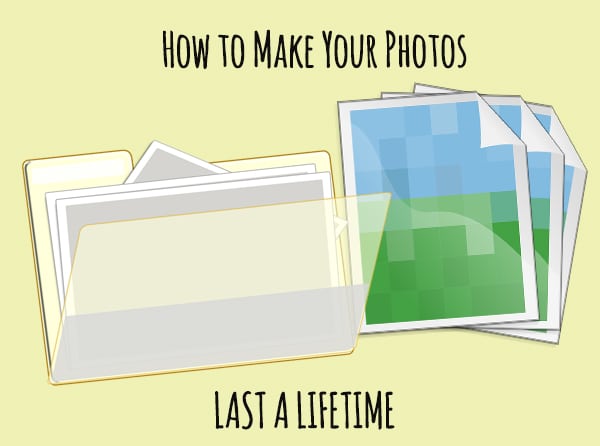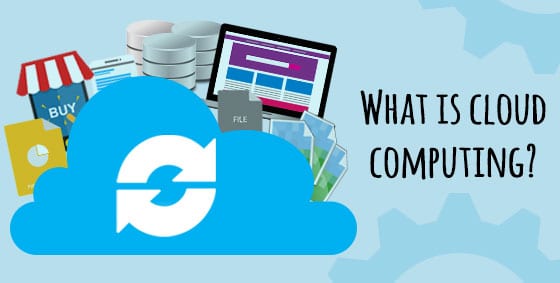09 Oct 6 Simple Tips to Protect Customer Data
6 Simple Tips to Protect Customer Data In this day and age, businesses must protect customer data. As cyber-attacks continue to make headlines, hackers are exposing or selling customer data files in record numbers. But just like with any threat, there are actions you can take to minimize risk and ensure your business retains a positive reputation among customers. Stop Using the Same Password Repeatedly Set a mandate for all staff that passwords must be unique for each user and for your workplace. That means it can’t be remotely like the one on their home PC, tablet or online banking. Passwords are hacked more than ever, so when you’re prompted for a password change, dig deep and really think about what goes into a hacker-proof password. If remembering them is a problem, consider one of the latest password management tools. Go On a Shredding Spree How much sensitive data is being dumped into the recycling bin? Valuable customer data is often taken from the bins of small businesses and quickly sold or published. It’s not just good practice to shred sensitive documents, it’s the law. Take 5 seconds to run documents through the shredder or book in the services of a secure shredding company. Ditch the Accounting Spreadsheets Still using an Excel doc for all your number-crunching? Besides making your accountant’s job harder (and more expensive), you’re opening your business to a massive range of vulnerabilities. Even with password-protection, spreadsheets aren’t designed to safeguard your financials or those of your clients. Upgrade to a proper accounting solution with built-in customer data protections and security guarantees. Train Staff Explicitly You can’t rely on common sense because what you think is a given might be news to someone else. It can be extremely beneficial to hold special data-safety training sessions once or twice a year as a reminder, as well as take the time to induct new staff into the way things are done. Limit Access to Data Just like the bank manager who guards the keys to the vault, you can limit who accesses your data. Revoke employee access as soon as they leave your business for good, and set rules around who can access what – and when. Do they need access to sensitive information while working from home? Should they be able to change the files, or only view them? Keep Software Updated Possibly the most preventable hack, having outdated software can be an open invitation for cyber-criminals. They look for known weaknesses in business software and waltz right in. While the nagging pop-ups and reminders to update can feel like a selling ploy, they’re actually helping your business to stay in the safe zone. Updated software gives you protection against new viruses and hacking techniques, plus closes off those nasty weaknesses. If you would like to make sure your business is secure from data breaches, give us a call at 570.235.1946 or visit our Contact Page...